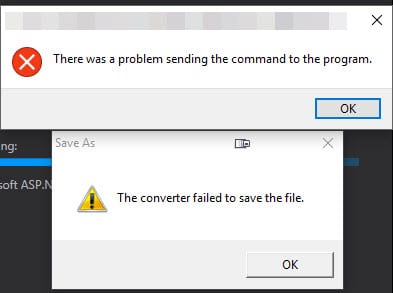Self-signed SSL certificates not working with MAMP and Chrome
I use MAMP Pro for most of my PHP development and Chrome has annoyingly been blocking the self-signed SSL certificates MAMP generates, saying the certificate is not valid and "Your connection is not private":
How to get shape type in Visio using VBA?
I'm working with a Visio 2016 file with over 100 tabs and need to extract the data (mainly text, connector from/to, and shape) for data processing for a processing engine. I was trying to figure out how to get the shape type name in Visio using VBA. For example, in a flowchart, I'm trying to figure out how to tell if a shape is a process, decision, data, etc. The
How to get website average latency in BASH
I was working on a project today and wanted to be able to get the average latency for an API that I was working on. Performance is a concern because we're running the API over a VPN, and then SSH tunneling over to another server. I wanted a quick way to do it and wrote a little bash function that will calculate the average for me. I couldn't find an example on how to do this online so I'm sharing in case anyone else runs into the same issue.
This is tested on Mac only. Add these two functions to your .bashrc and do a shellupdate in terminal to load the latest, or just grab my dotfiles from my github: https://github.com/gregvarghese/dotfiles
How to fix npm WARN checkPermissions Missing write access to /usr/local/lib/node_modules
A friend was running into an error when using node to install a package. When installing the package he was getting the error "npm WARN checkPermissions Missing write access to /usr/local/lib/node_modules". The fix turned out to be pretty simple and he just needed to take ownership of the node_modules folder.
Open terminal and run this simple snippet to fix the problem:
How to remove wrapping tags in PHP Storm
How often do you code something and need to delete a wrapping link or div? I was using PHPStorm and had grabbed some code from another file that had links in the tags which weren't needed in the new file. I didn't want to manually remove each link and after a quick look around PHPStorm's menus, discovered that PHPStorm has a really useful command to remove the wrapping element for you.
Select the element, then from the menu, choose Code > Unwrap/Remove... or use the keyboard shortcut, Command + Shift + Backspace and then choose the appropriate wrapping element to remove.
How to Prevent Raspberry Pi Zero from Blanking or Sleeping
I was setting up a Raspberry Pi Zero in an office to use for displaying a slide show of pictures on a TV in the waiting room and dismayed to learn it would constantly go to sleep after a few minutes. I researched and tried setting the consoleblank=0 in config.txt with no luck along many other solutions, but learned none of them worked for the Raspberry Pi Zero.
How to fix VMWare Fusion Pro 10 “Cannot find a valid peer process to connect to”
I recently got a new mac and was migrating a VMWare Windows Virtual Machine from my other computer. When starting the virtual machine, I received a random message from VMWare Fusion saying "Cannot find a valid peer process to connect to." The fix was rather simple as it was just Apple blocking VMWare from running. To fix it, follow these steps:
Windows 7 & 10 How to Bulk Unblock Blocked Files
While setting up a new computer, Windows was throwing up warnings that files transferred from a backup drive might be unsafe. The files were text and images, so the warnings were safe to ignore but the directory had over one thousand files. Rather than unblocking each file manually, Windows PowerShell makes it easy to unblock files in bulk. Load up Windows Powershell:
List of my must-have Alfred Workflows
Use a mac? You'll want to grab Alfred App. I'm finding it an invaluable replacement for spotlight and the workflows allow me to supercharge my workflows. It's so useful that I've purchased the Powerpack lifetime license. In addition to the standard features, here are a list of the most useful workflows for dev/tech: Kill process – by Nathan Greenstein (@ngreenstein) I use it as an activity monitor for CPU usage, and from there I can easily force quit any process if needed. It’s easier to see all processes on the Alfred UI instead of opening Activity Monitor on your mac. There’s also the workflow Kill Application – by Sebastian Hallum Clarke (and also on his site you can find other cool workflows). Timer – by Daniel Bader I use this one a lot. It’s super simple and by writing “Timer” and the number of minutes, you can easily set a reminder. It's great for anyone using the Pomodoro technique or even if you leave something on the stove and want to go back to work. Copy SSH Public Key - By oldcai This one saves me time when I need to deploy my SSH key on a new server. Type 'pk [ssh key file name]' and it'll copy the ssh key to the clipboard. Incognito - by Nedwood I find myself using this when I need to test a page and bypass the cache. Type 'incog [url]' and it'll launch a new chrome window in incognito mode. Find Folder by Samvlu Finds a folder by name. I find this is faster than spotlight in just about every search. Smart Folders by Deanishe List all the Smart Folders/Saved Searches (same thing) on your system and drill down into their contents. Works in much the same way as Alfred's File Filter, but Smart Folders are also available outside Alfred and are a bit more flexible. For example, you can configure a Smart Folder to show all video/audio/image files without having to specify each different filetype individually. If you already use Smart Folders, this workflow can save you the work of re-implementing them as File Filters. What's more, you can exclude specific filetypes with a Smart Folder, which Alfred cannot do. Advanced Google Maps Search by stuartcryan This workflow gives you some quick and dirty shortcuts into Google Maps: Commands: To Configure: mapsethome <home address including street number, name, postcode> (i.e. what you would type into Google Maps) mapsetwork <work address including street number, name, postcode> (i.e. what you would type into Google Maps) Commands for Use: maps <query> - Search Google maps for an address dir <query> to <query> to <query> etc (seperate multiple addresses with " to " minus the quotes, and you will get a multiple location search) dirfw Show directions from Work to address dirfh Show directions from Home to address dirtw <query> Show directions from query to Work address dirth <query> Show directions from query to Home address trafficw - Show traffic from Home to Work traffich - Show traffic from Work to Home StackOverflow Search by deanishe If you use stackoverflow as much as I do, this is a must-have. Date Calculator I find myself needing to calculate differences between dates in my personal life a lot lately. This workflow saves me a lot of time to do that. Want to know how far Christmas is away in days? 'dcalc 12-25-16 - now d' returns the number of days (assuming you're using the US short format like I am). Wifi Control by miroman All my Macbooks periodically have issues with wifi. I've never been able to figure out what's causing it but I use Wifi Control to restart the wifi which allows me to connect successfully. Bugnot by vitor If you use bugmenot at all, this is a useful extension to get logins without loading a new tab. Type 'bn domain.com' and you'll get a list of matching passwords to use.
How to Fix ‘Converter Failed to Save File’ with Excel 2016
I recently upgraded to Office 2016 on my Windows 10 desktop and was getting the error "Converter failed to save file" when double clicking on the file along with an "There was a problem sending the command to the program error" every time. I finally had enough with the annoyance to troubleshoot it and figured out a solve. If you have the same issue, here's how to fix it: