I recently upgraded to Office 2016 on my Windows 10 desktop and was getting the error “Converter failed to save file” when double clicking on the file along with an “There was a problem sending the command to the program error” every time. I finally had enough with the annoyance to troubleshoot it and figured out a solve.
If you have the same issue, here’s how to fix it:
- Open your Default Programs configuration from the Control Panel. On Windows 10, you can hit start, type Default Programs, and it’ll open the app.
- Scroll down the list until you get to the Excel formats (XLS):
- If you see anything other than Excel as the default, you’ll need to change the default to Excel. For me, the issue was the Open XML Converter not being installed anymore after upgrading to 2016. To change the default, select the format, click the “Change Program” button and select Excel 2016 from the list of apps that pops up and click OK to set the association:
- You’ll need to do this for each format in the list to correct it. The most common formats you’ll use are XLS, XLSX, & XLT.

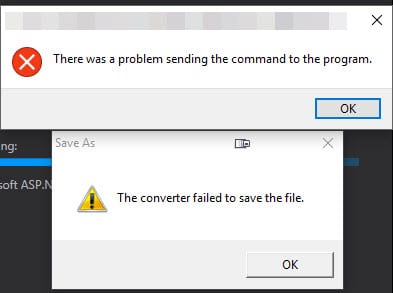
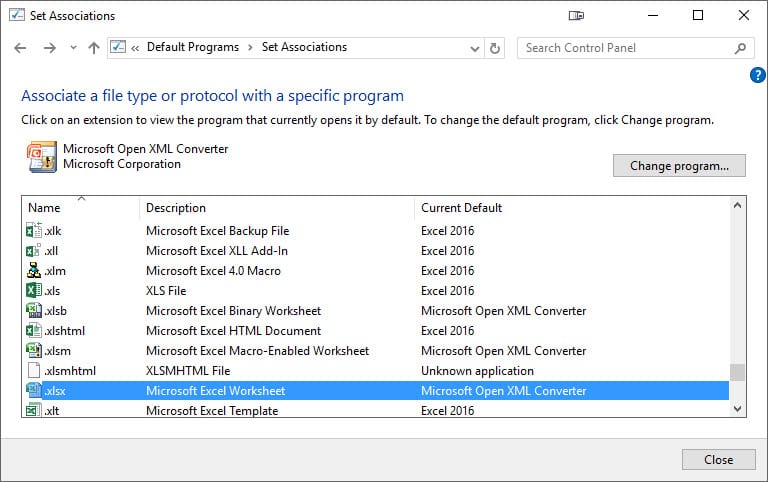
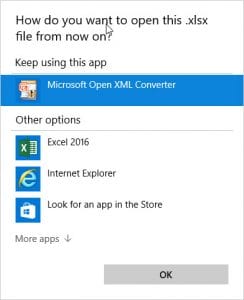

When I do this, excel 2016 isn’t even an option to choose. What do I do?
Hi Lisa,
What version of Excel do you have installed?
Also, have you tried clicking the “More apps” button, and seeing if Excel is there? You can also manually select the application from that list by clicking browse and navigating to Excel.exe in the Office install directory. For me, the path is C:\Program Files (x86)\Microsoft Office\root\Office16\EXCEL.exe.
Let me know if that solves the issue or if you need more help!