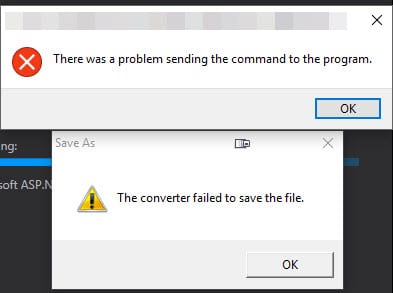Drobo Dashboard Can’t Connect to Drobo when ESET Firewall is Active
Have a Drobo storage unit? If you have ESET Smart Security Firewall enabled, you’ll probably find Drobo Dashboard can’t connect while the firewall is on even after adding all the required ports and services to ESET’s rules from the Drobo online help site (http://goo.gl/iVKVU).
After enabling the detailed logging in ESET, I found that ESET’s firewall was flagging Drobo Dashboard as an intrusion attempt and blocked it. From the Drobo help page (http://goo.gl/iVKVU):
Drobo Dashboard connects to port 5000 and then randomly picks a port in the range for broadcasting.
This is definitely not the most intelligent way to build a product when users who are trying to secure their home or business network and it’s no wonder that ESET flagged the behavior as suspicious. Luckily there’s a fix to keep ESET from blocking the Drobo connection:
- Make sure you add the rules as per Drobo’s site (http://goo.gl/iVKVU).
- Open the main program window by clicking ‘Start’ -> ‘All Programs’ -> ‘ESET’ -> ‘ESET Smart Security’.
- Click on ‘Setup’ on the left, and then click ‘Enter Advanced setup’ on the right to open the Advanced Setup tree.
- From the Advanced Setup tree on the left, Expand ‘Network’, and Click on ‘Personal Firewall’, and then select ‘Interactive mode’ from the Filtering mode drop-down menu on the right.
- From the advanced setup tree, click ‘Personal Firewall’ -> ‘Rules and zones’. Click the ‘Setup…’ button in the Trusted zone section and then choose ‘Allow sharing’. Click ‘OK’.
- Click ‘Personal Firewall’ -> ‘IDS and advanced options’. In the ‘Allowed services’ section, make sure all services are selected. Click ‘OK’.
Drobo Dashboard should now be able to connect to the unit with no issues.