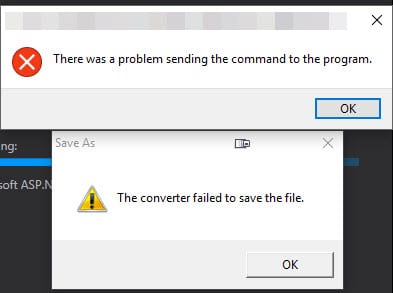When updating Office 2011 for Mac, you are prompted that you must close “Microsoft Database Daemon” and “SyncServicesAgent”
If you’re trying to update your install of Microsoft Office 2011 for Mac, you may get the following message:
“These applications must be closed before the software can be installed:
Microsoft Database Daemon
SyncServicesAgent
Close these applications and try again”
If you try to kill the apps using activity monitor, you’ll find they keep getting restarted. The only way I found that worked to stop them is by following the instructions below.
- Open a terminal window and enter the following command:
launchctl unload ~/Library/LaunchAgents/com.microsoft.LaunchAgent.SyncServicesAgent.plist
This will unload the SyncServicesAgent. Unfortunately the Daemon kept running for me after the latest update. To stop that, do the following:
- Open activity monitor
- Scroll down until you find Microsoft Database Daemon in the list of active applications.
- Click on Microsoft Database Daemon and click on the Quit Process button in the toolbar
Go back to the install utility and you should now be able to proceed with the install. Once the install is finished, you’ll want to restart the Sync Services Agent, so do the following:
- Go back to the terminal window and enter this command:
launchctl load ~/Library/LaunchAgents/com.microsoft.LaunchAgent.SyncServicesAgent.plist
Now you should be all set with updates and can close terminal.