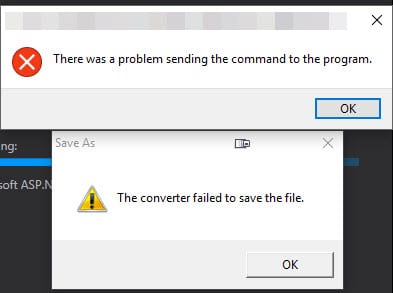How to Automatically Login into Laravel App in Your Local Dev Environment
I often find myself spinning up Laravel projects for prototypes and idea testing and then letting them sit until I can pick them back up. Logging in whenever I start work gets annoying, and there’s no point in manually logging in to my local instance since my account is the admin. Fortunately, there are a few solutions to automate this process in Laravel. I’ll delve into the various methods to automatically log in to your Laravel app in your local development environment, enhancing your workflow and boosting productivity.
Utilizing session-based auto-login:
One approach to automating the login process for the Laravel application is session-based auto-login. This method involves setting up a mechanism that automatically logs in a predefined user whenever the application is accessed in the local development environment.
Each solution below assumes you’ve seeded or registered a local user account in your database.
1. Creating a custom route for auto-login:
You can create a custom route in your Laravel routes file (routes/web.php) that triggers the auto-login functionality.
// routes/web.php
Route::get('/auto-login', function () {
$user = App\Models\User::find(1); // Fetch the user you want to auto-login
Auth::login($user);
return redirect('/dashboard'); // Redirect to a specific page after login
});2. Implementing auto-login logic:
When you access the /auto-login route in your local development environment, Laravel will automatically log in the specified user, redirecting them to the desired page (in this case, /dashboard).
Leveraging custom middleware for auto-login:
Another method to automate your Laravel application’s login process is leveraging custom middleware designed for auto-login functionality. This approach provides more flexibility and control over the auto-login process, allowing you to define custom logic and conditions for authentication.
1. Creating a custom middleware for auto-login:
Generate a new middleware using the Artisan command make:middleware.
php artisan make:middleware AutoLoginMiddleware2. Registering the middleware in Laravel:
Register the custom middleware in the HTTP kernel (app/Http/Kernel.php) to apply it to the desired routes or groups of routes.
// app/Http/Kernel.php
protected $middlewareGroups = [
'web' => [
// Other middleware...
\App\Http\Middleware\AutoLoginMiddleware::class,
],
];Registering in the Boot method in AppServiceProvider:
This method allows you to log in automatically as soon as you load the application, and it is the method I use most often. I added a check to ensure that the environment is local.
if ($this->app->environment(‘local’)) {
$user = User::first();
if (isset($user)) {
$this->app[‘auth’]->setUser(User::first());
}
}
7-22-2024 – Update for the Boot method in AppService Provider
If you don’t have the user table seeded with a user, the above code will cause an error when running the seeders. I tweaked the code to check for the table’s existence to avoid the error when running seeders.
if ($this->app->environment('local') && \Illuminate\Support\Facades\Schema::hasTable('users')) {
$user = User::first();
if (isset($user)) {
$this->app['auth']->setUser(User::first());
}
}Bonus: Generating a seeder for the Users table
Sometimes, you might want to seed your database with an admin user for testing purposes. Here’s how you can do it:
A. Creating a UserSeeder class:
Generate a new seeder class using the Artisan command make:seeder.
php artisan make:seeder UserSeederB. Seeding the database with an admin user:
Within the generated UserSeeder class, define the logic to create an admin user.
// database/seeders/UserSeeder.php
use Illuminate\Database\Seeder;
use Illuminate\Support\Facades\Hash;
use App\Models\User;
class UserSeeder extends Seeder
{
public function run()
{
User::create([
'name' => 'Admin',
'email' => 'admin@example.com',
'password' => Hash::make('password'), // Change this to something more secure
// Additional user data...
]);
}
}Finally, run the seeder using the Artisan command db:seed.
php artisan db:seed --class=UserSeederFollowing these steps, you can seamlessly integrate auto-login functionality into your Laravel application’s local development environment, reducing the time and effort spent on repetitive login tasks. Additionally, seeding your database with an admin user ensures that you have a user account available for testing and development purposes.